-
Setup Guide
Complete configuration for optimal SmartAI performance.
Discord Overlay
Ensure you have the correct Discord Overlay settings:
Important: Your overlay must display "Currently running Legacy Overlay over the game".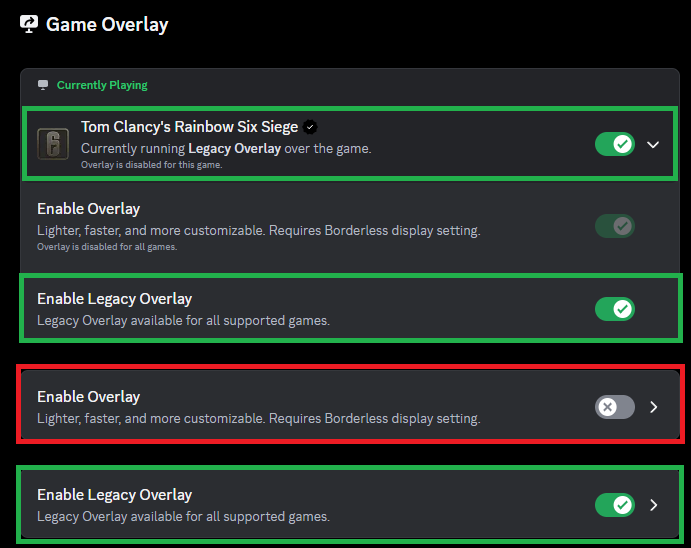
System Display
Configure your Windows display settings as follows:
Aspect Ratio16:9Scaling100%HDROFFNote: Restart the SmartAI program after changing system display settings.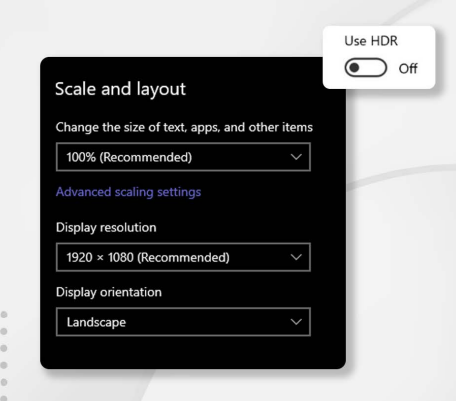
Game Settings
Optimize your Rainbow Six Siege settings:
Display ModeAnyFPS Limit60-144Aspect Ratio16:9Tip: Adjust FPS limit based on GPU capabilities and AI-FPS performance observed in the tool.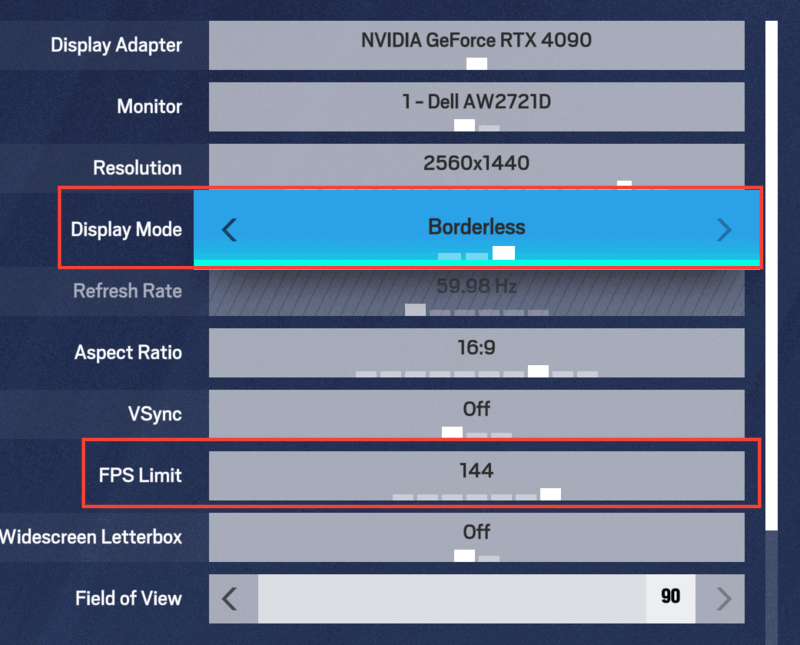
Aim Optimization
Optional step for potentially better aim assist tracking:
Recommended: Lower Optic Opacity in R6 Accessibility settings to ~20%.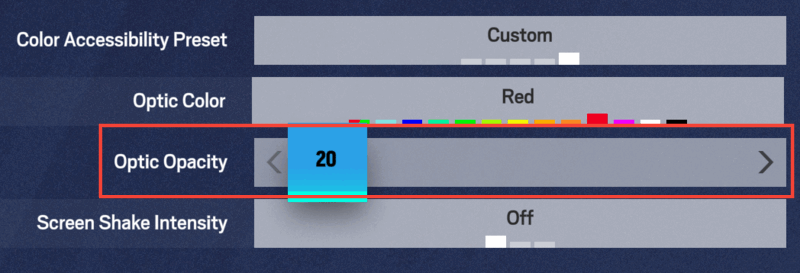
RCS Information
SmartAI's no-recoil supports all modifiers, sensitivities & FOV settings.
Note: These sensitivity settings are recommended starting points, not mandatory.Sensitivity Horizontal10Sensitivity ADS (Std)50Customize Recoil: Adjust X/Y strength viaRCS → Adjustments → Control Amount.Extra Features
Watch this tutorial covering all major features:
Video Timeline:
0:00-3:55 Recoil System3:55-5:04 Weapon Detection5:04-5:56 Pixel Triggerbot5:56-6:32 Glaz Triggerbot6:32-9:19 Scripts & SettingsDefault Keybinds
Default keys for the SmartAI menu (customizable in settings).
Insert Show / Hide MenuEnd Terminate Program