-
Apex Legends - SmartAI Setup
1. Environment
1. Ensure that the system display resolution is set to an aspect ratio of 16:9
2. Ensure Scale and layout is set to 100% (might not be necessary)
3. Disable HDR
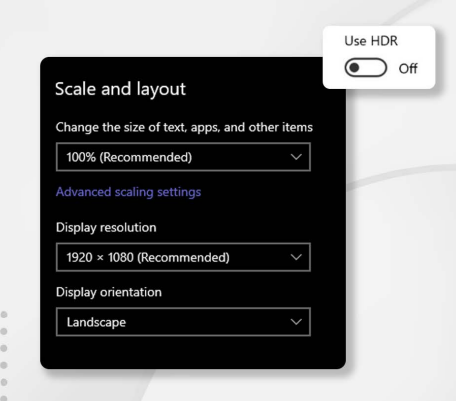
To ensure that system display changes take effect, program must be restarted each time changes are made.
2. Discord Overlay (if using discord overlay)
Ensure you have Game Overlay enabled in Discord
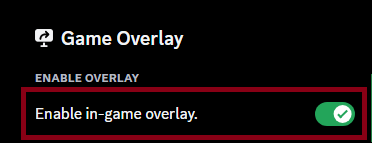
Ensure that Apex Legends is added to Registered Games and that the overlay is enabled
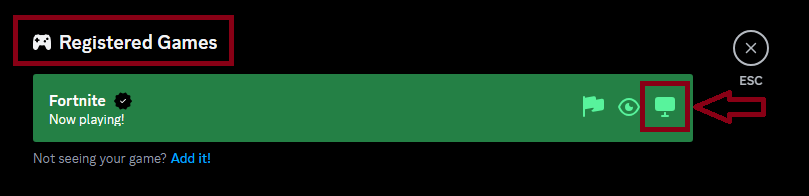
2. FPS Capping
Enter +fps_max 60 to limit the frame rate to 60.
(You could adjust this later if you system is capable with higher frame rate)
If you have a good GPU I would recommend you to cap your fps at 144 instead.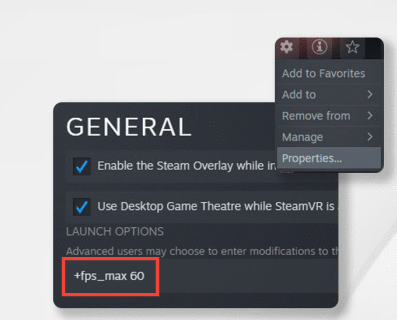
FPS Limit can be adjusted to the best performance as long as your system can handle it.
If your AI-FPS is easily reaching what you capped it at, you may increase it further.
If you're getting low AI-FPS, you might need to cap your FPS Limit lower.TIP: DirectX 12 can improve your FPS, personally i gained 20-30% higher AI-FPS with DirectX 12.
Add this to your launch options to run Apex in DirectX 12: -eac_launcher_settings SettingsDX12.json
3. Game Settings
Run the game in Borderless Window (recommended)
(Use a resolution that has 16:9 aspect ratio)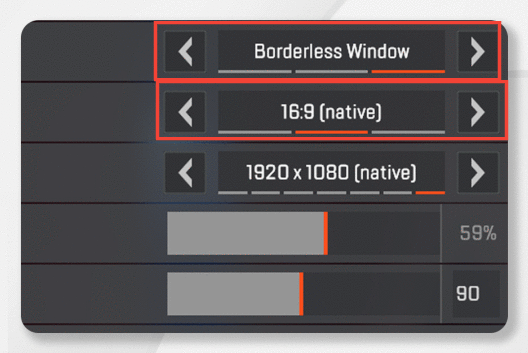
Default Keybinds
Insert - Show/Hide
End - TerminateAdditional Questions
For any additional questions, please join the Discord.